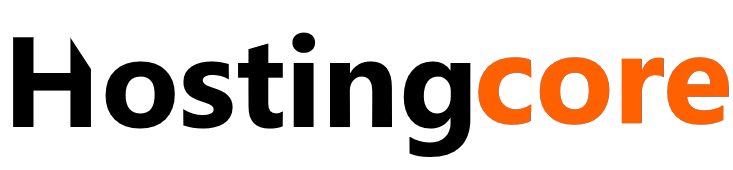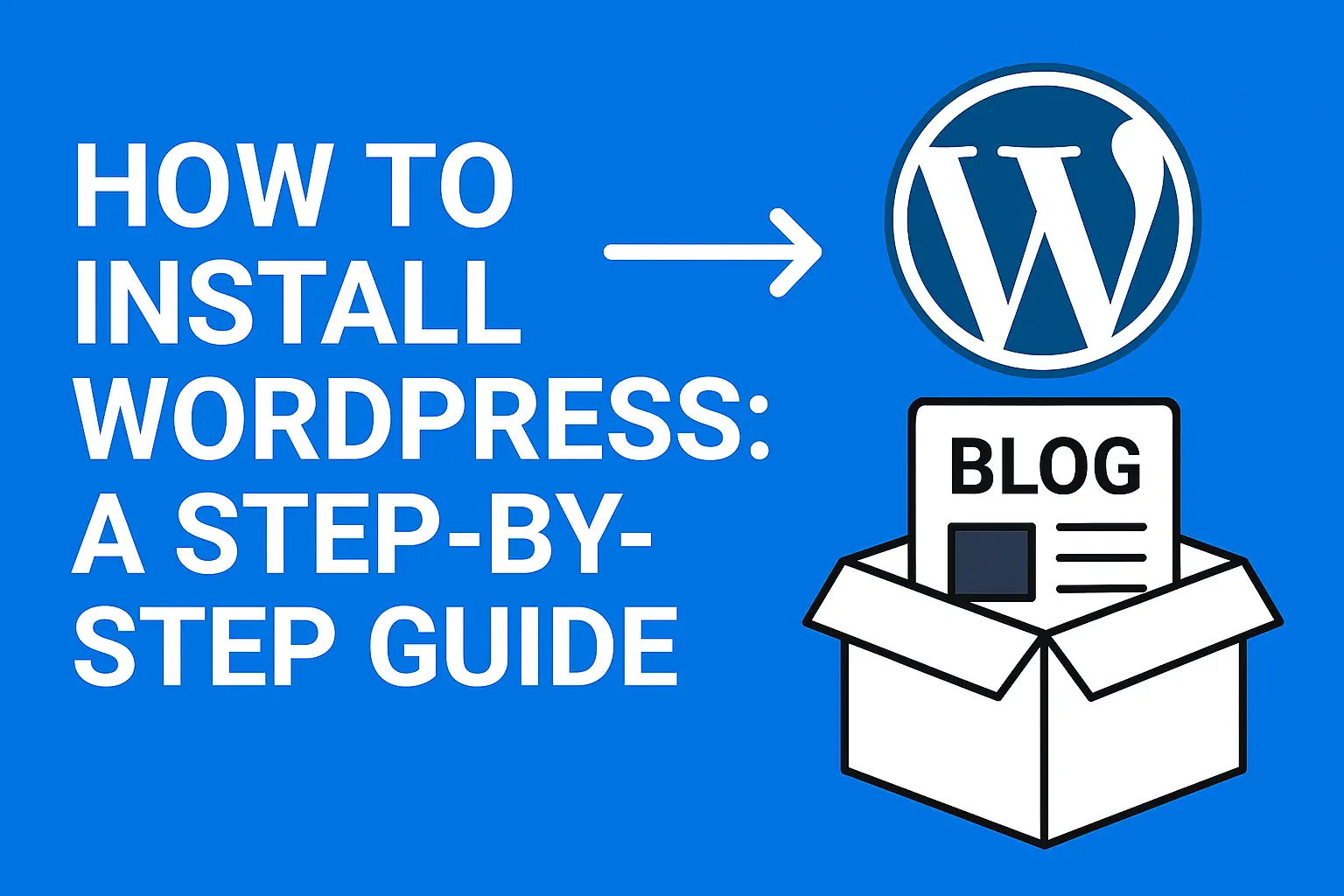WordPress is a popular tool for creating websites. Whether you want a blog, business site, or portfolio, WordPress makes it easy to build and manage your website.
Step 1: Get a Domain and Hosting
Before installing WordPress, you need:
- A domain name (like www.yoursite.com).
- A web hosting service (a place to store your website files).
Some good hosting options that work well with WordPress are:
- Bluehost
- SiteGround
- Hostinger
- DreamHost
Step 2: Install WordPress
There are two ways to install WordPress: Automatic (easy) and Manual (advanced).
Automatic Installation (One-Click)
Most hosting companies offer a one-click WordPress installation:
- Log into your hosting account and find WordPress Installer.
- Click Install WordPress and select your domain.
- Set up your username, password, and email.
- Click Install and wait a few minutes.
- Log into your WordPress site at yourdomain.com/wp-admin.
Manual Installation
If your hosting doesn’t have automatic installation, follow these steps:
- Go to WordPress.org and download WordPress.
- Use an FTP program (like FileZilla) to upload the files to your website.
- Open your hosting dashboard and create a new database.
- Edit the wp-config.php file with your database details.
- Visit yourdomain.com/wp-admin/install.php and complete the setup.
Step 3: Set Up WordPress
After installing, update some settings to make your site work better.
Basic Settings
- Go to Settings → General and enter your Site Title and Tagline.
- Change the Permalink Structure to Post Name under Settings → Permalinks (this helps SEO).
- Set your Time Zone under Settings → General.
Choose a Theme
Your theme controls your website’s design. To install a theme:
- Go to Appearance → Themes → Add New.
- Browse and pick a theme you like.
- Click Install → Activate.
Popular themes include Astra, OceanWP, and GeneratePress.
Install Plugins
Plugins add extra features to WordPress. Some useful plugins:
- Yoast SEO – Helps with search engine ranking.
- Elementor – Drag-and-drop page builder.
- Wordfence – Security plugin.
- Jetpack – Improves performance and security.
To install a plugin:
- Go to Plugins → Add New.
- Search for a plugin.
- Click Install → Activate.
Step 4: Create Your Website
Start adding important pages:
- Homepage – The main page of your site.
- About Us – Tell visitors who you are.
- Contact Us – Allow users to reach you.
- Blog Page – If you plan to write posts.
Step 5: Secure Your Site
To protect your website:
- Use strong passwords for login.
- Install an SSL certificate (most hosts provide this for free).
- Enable two-factor authentication for extra security.
- Update WordPress, themes, and plugins regularly.
Step 6: Improve Your Website Speed
A fast website keeps visitors happy and helps SEO. Here are some tips:
- Choose a good hosting provider for better speed.
- Use a lightweight theme to avoid slow loading.
- Install a caching plugin like WP Rocket or W3 Total Cache.
- Optimize images using Smush or TinyPNG.
- Use a Content Delivery Network (CDN) like Cloudflare.
Final Thoughts
Installing WordPress is easy when you follow these steps. Once your site is set up, you can customize it, add content, and improve security. Keep learning and experimenting to make your website better!